In the past, I explained the process of bulk deletion of emails within Google’s Gmail Desktop version. Today, I’ll demonstrate how you can perform this task with your Android smartphone. It’s unlikely that you’ll be able to connect to a computer, and some don’t have computer access; it’s crucial to know how to delete bulk messages on your phone.
Additionally, it is possible to seek help on Android through the applications available on the Google Play Store. It can be a different method to clear many Gmail emails in one go. Here are two options to clear out bulk emails from Gmail: an option built into the program and a third-party software.
How do you delete multiple Gmail emails at once
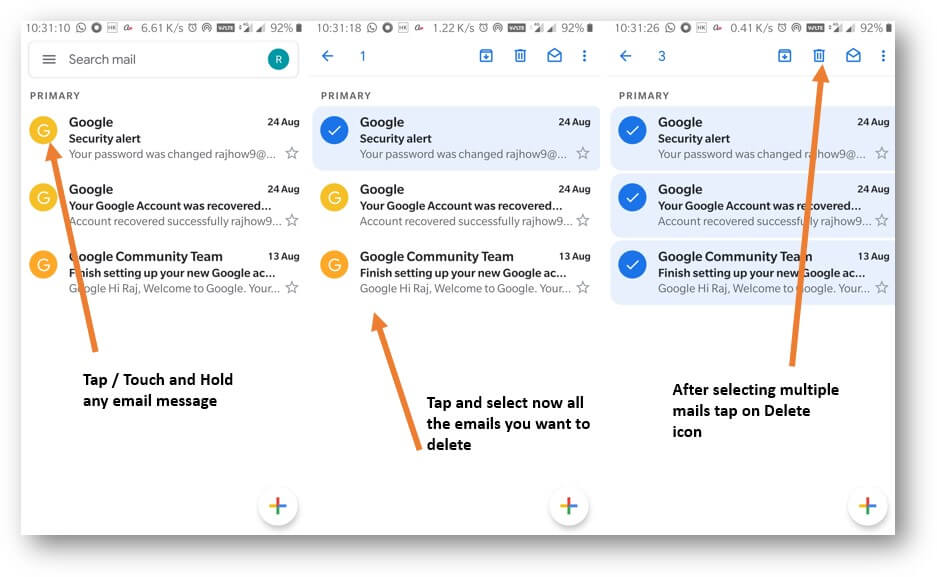
Follow these steps to delete multiple emails at a time or erase Gmail messages in large quantities.
- In the Gmail app on Android, you can open the folder with those emails you want to get rid of. If you cannot locate the application on your phone, install the Gmail application on Google Play.
- Tap the icon on the Left of every email you want to remove. Alternatively, press the email for a long time to pick the email to delete it.
- Tap the Delete button on the right-hand side in the upper-right corner of your screen.
How to quickly delete single Gmail emails
It is possible to swipe one email one after another to get rid of multiple messages swiftly. It’s unnecessary to click on an email to click the delete icon.
To erase Gmail messages, set up the swipe action - Tap on the horizontal three lines in the upper-left corner of Gmail and scroll to the bottom to the Settings.
- Go to the General Settings and click Swipe actions.
- Tap Switch next to the right swipe (or Left) (this will be the direction you’re supposed to swipe to erase your email messages).
Click Delete on the list that pops up.
Tap the Back button to go back to your email, after which you swipe in the correct direction (left or left) to remove email messages.
What do I know which Emails I Should Delete?
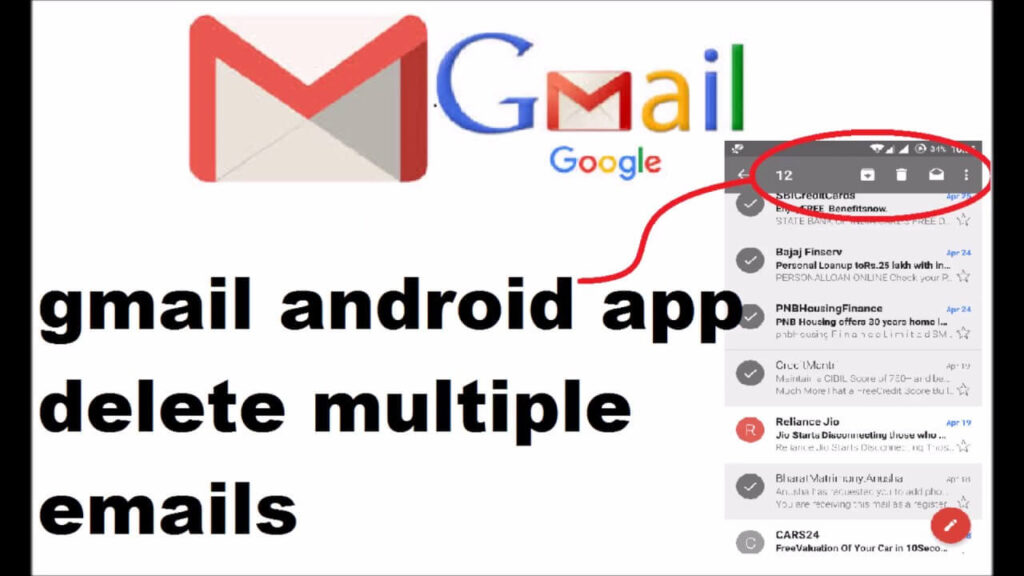
There are a variety of approaches to this that aren’t necessarily right or wrong; however, I’d recommend employing any or all of these dimensions to help narrow your email:
Date. Do you require all the emails you sent to and from 2011? With the help of date features, it is possible to call all messages delivered or received before an exact date, allowing you to keep your inbox more relevant to the present.
Size. If you’re dipping into the limit of storage, you can use The best option to filter emails according to the size. It is possible to open emails exceeding a specific size, for example, 3 MB. Then, you can erase them all in one go or go through them manually by downloading the necessary attachments and removing the rest.
Attachments. You can also filter emails by the attachments they contain or otherwise. Attachments are often the biggest culprits regarding the size of emails, but they’re simple to look over and download without downloading each one separately.
Subject lines. In certain situations, sorting out spam according to their subject line is possible. If, for instance, you get many emails regarding a particular task, and the project is over, and you want to delete all message that mentions the project on its subject.
Senders. If you’re a customer with whom you’re not ever again working, or you have an employee who is not working for the business, and you want to contact them, call any email you received and erase them all at once.
Be cautious, be cautious. The parameters of Gmail are exact. However, remember the importance of email, which is one of your selected skills.
Make sure you double-check before clicking “delete” for good. If you’re trying to restore an email that was deleted, check out our article on how you can retrieve deleted emails from Gmail and Outlook.
Final Reflections
The second method certainly requires more steps, which could be time-consuming. However, it provides greater control. You can view the contents of emails if required. To quickly locate and remove emails, Instaclean will be more efficient. Be cautious whenever you delete emails in bulk because you could accidentally delete an important email that could be needed to come back later.
If you have any other methods to remove emails in bulk from Gmail for Android, Let us know by leaving a comment below.