Sony TVs are packed with great features. These include the ability to stream movies and shows and streaming music. However, these innovative features are only possible if there is an internet connection, and sometimes it is possible to have problems connecting your Sony TV with WiFi.
These devices revolutionize how we stream multimedia content to our homes.
Smart TVs aren’t more intelligent than the old tube that requires a cable.
Sony Smart TVs may be one example. Many users report having difficulty connecting to the Internet.
WHY DOES MY TV TAKE ME OUT OF CONNECTION TO WI-FI?
“I’ve been experiencing many problems with my Sony TV. And I still have no idea why. Even though it’s the only device not connected to my WiFi yet, it won’t allow me to join. Do you feel like this? Many Sony TV owners encounter internet connectivity issues from now on.
It’s difficult to determine the root cause of connectivity issues as many factors can play a role. Here are some common causes of WiFi issues that can cause your TV not to connect to WiFi, and here’s how you can fix it.
How can I fix Sony TV not connecting to WiFi?
We’ve listed the possible solutions below to help you fix Sony Tv’s inability to connect to WIFI. Feel free to leave a comment if you have questions.
Common Network Issues
It could be a connection issue with your service provider or that you are using multiple devices simultaneously.
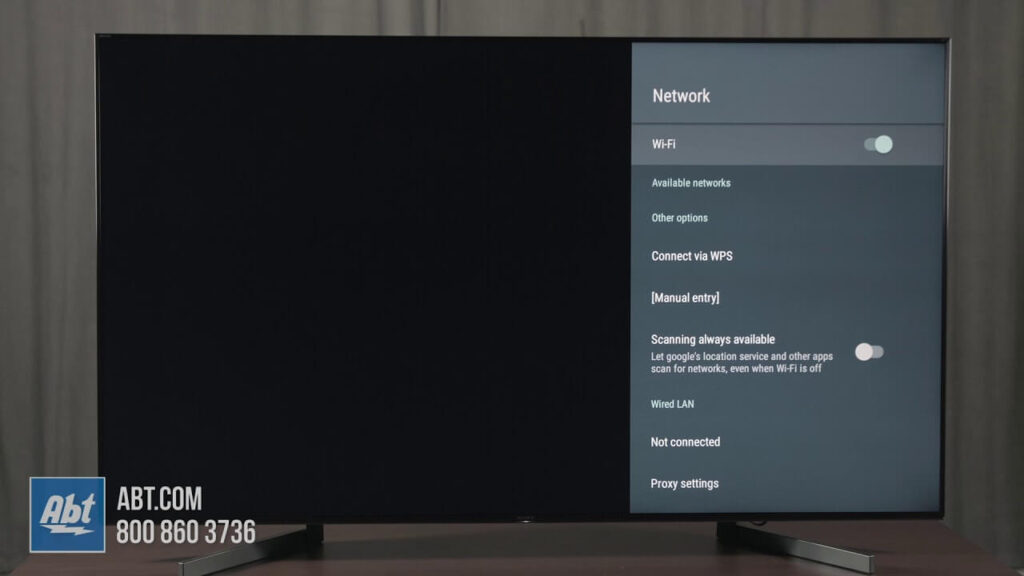
Sometimes you may have forgotten your password, or the router may not be close enough to the device.
No matter what reason, this article can help you solve your problem. Let’s examine the possible solutions.
Method 1
Use the original Sony remote control to press the Home button
Go to Settings
Select Network
Go to Network Setup
This is where you need to verify the following:
Your physical connection should be okay
This means that an Ethernet Cable is detected between the TV and router or modem.
Local access should be acceptable
This means that the TV will see the router.
Internet Access should not be an issue
This indicates that the TV connects to Bravia’s Internet Video (BIV).
If any of these settings are Failed, please check the following:
Make sure the Ethernet cable has been secured.
If necessary, you can switch the LAN ports or terminate the cable entirely
By testing the cable on another device (e.g., Test the cable on another device (e.g., a PC).
Make sure your TV has an IP Address.
If your IP Address flashes/starts with 169, then you will need to modify it.
Method 2 – Strengthen the WiFi Signal
If your router or modem is too far away from your TV, you will need to reduce that distance. This will increase the signal strength. The router’s distance from the router will increase the number of connection problems. You can improve your wireless signal by moving your Tv and network peripherals closer to one another.
Relocate any electromagnetic device that is near the router. An electromagnetic device can weaken the wireless signal. The television will get a full WiFi signal, and the internet bandwidth won’t slow down.
Method 3 – Check the Signal Strength
WiFi should be used at a distance of approximately 10 meters between the router’s device and the router.
This could be a significant factor to think about if Sony TV refuses to connect to Wi-Fi.
To optimize your viewing experience when streaming video or listening to the audio, place the router closer to your device.
You should keep them at least 25 feet apart. If you have the option to install both devices in one location, do so without any obstacles.
It is possible to experience poor signal strength from other wireless devices, like Bluetooth speakers, microwave ovens, and devices that transmit radiofrequency.
REPOSITION your ROUTER
Sometimes your router can be too far away from Sony TV. If your WiFi connection is not working, you can try moving the router closer to your TV. If you do this, make sure not to hide the router behind any wall or object.
Method 3: For wireless connections
To access the remote, press the HOME button
Go to Settings
Network
Setup a Select Network
Choose Set up network connectivity or Wireless Setup
Select the best connection method
Follow the on-screen instructions to complete the setup
If all else fails, try to reset your network equipment.
This is done by turning off the router or cable modem and then unplugging it for 1 second.
For 1 minute, you can also turn off the TV and unplug the plug.
We’d love to know what you are experiencing with your network connectivity on a Sony Smart TV.
CHANGE TIMES AND DATE SETTINGS
If nothing else seems to work and you still have trouble getting your TV connected, change the date and time settings. It’s possible that they have lost touch with the current date and/or time. Give it a try!
Method 4 – Changing DNS Configuration
DNS plays a crucial role on the Internet. DNS is essential for internet operation. If your TV has an incorrect DNS configuration, however, DNS internet will not work. The Internet will not work on both wired or wireless connections. If your Sony android Tv still shows no internet connection, you can follow these steps to change DNS.
- To turn on your TV remote, press the “Home” button.
- Navigate first to Settings, and then choose Network.
- Select Network Settings, then Set-up Network Connection.
- Select Expert or Custom and then choose connected WiFi.
- Select the Manual IP Setting.
- Enter Primary DNS 8.8.8.8.8.8.8.8.8.8.8.8.8.8.8.8.8 and Second DNS 8.8.4.4
- Save and exit. After that, save and exit.
Solution 5: Power Reset Your TV
Do a power reset to your TV. To reset your TV, choose between an Android or an LCD model.
Follow these steps to fix your problem if your sony television is unable to connect to WiFi.
Step 1 – Hold the remote and point it at the illumination LED. Press and hold the power button for about five seconds.
Step 2 – Now, you’ll receive a message requesting that the TV be turned off. After rebooting, the TV will turn itself on again. Just wait a moment, and the TV will turn back on.
Step 3 – If the TV does not turn on, you can press the POWER button on the remote control. This completes your TV reset.
Step 4: If you still have problems, unplug the power supply and reconnect it. For a short time, disconnect the power cord from the TV and remove it.
This will allow the memory to return to its default state so that you don’t have any duplicates or errors. The problem will disappear if you reconnect the cord.
Sony Tv Connected To WiFi But No Internet
Sony’s Android TV is experiencing problems with internet connectivity. Although there are many possibilities regarding the cause of WiFi disconnecting, there is no known internet error. But there are other generic solutions like firmware updates, power cycles.
LG Tv Error Code 137 Fixed
Vizio SmartCast Not Working Fixed
I believe that the problem is caused by Sony Tv being connected to WiFi but not having an internet connection. The problem is caused by a bug or glitch in the television’s OS. There are some general bugs that can prevent some features from functioning properly.
TIME TO GET CONNECTED
These tips can help you connect to your Sony TV via WiFi. Take one method at a given time and see which improves your connection.
You should contact support experts if you are having trouble with your connection. They can help you identify and fix any problems that might be causing your streaming to stop.